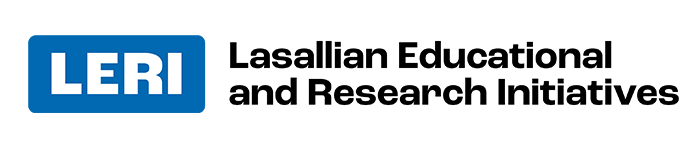Browser Cleanup
Here are ways to clean up your browser:
- Close tabs you are not working in and/or pin them if you need access often.
- Delete bookmarks you no longer need.
- Clear web browser history/cache.
- Remove unused extensions.
- Delete downloads on your computer.
How to pin or bookmark a browser page:
Google Chrome & Firefox on Windows & Macintosh
- Open Google Chrome in your usual manner.
- Navigate to the website you want to add to your bookmarks bar (e.g., google.com)
- Macintosh: Click on the bookmarks menu and choose “Bookmark this page.” Windows: Click on the star to the right of the address bar.
Microsoft Edge
- Navigate to Settings and then to favorites (star icon).
- Select “Add this page to favorites.”
- Rename the favorite and/or choose a folder to drop it into.
How to remove a bookmark from a page:
Google Chrome & Firefox on Windows & Macintosh
- Navigate to the bookmark and/or folder you want to remove.
- Right-click on the bookmark and/or folder.
- Select delete.
Microsoft Edge:
- Click on favorites (star icon) in the menu bar.
- Click on the favorite and/or folder you want to delete.
- Right-click and select delete.
How to clear your browser history/cache:
NOTE: Clearing your history can log you out of web pages.
Google Chrome:
- Click “History” in the menu bar.
- Click “Full history.”
- Then select “Clear browser data.”
- Select “Basic,” and the following items are the most important:
- Browsing History
- Download History
- Cookies and other site data
- Cached images and files
Firefox:
- Click “History” in the menu bar.
- Click “Clear browsing history.”
- Select the following:
- Browsing and download history
- Cookies
- Cache
- Forms & search history
Edge:
- Select “Settings and more” icon (…)
- Select “Settings.”
- Then click “Privacy, search, and services.”
- Scroll to the bottom and choose what to clear:
- Browsing history
- Download history
- Cookies and other site data
- Cached images and files
- Click “Clear now” button.
How to remove downloads saved to your browser:
Chrome
- On the menu bar, click “Window.”
- Then select “Downloads.”
- Then click the X and remove them.
Firefox
- On the menu bar, select “History.”
- Select “Show full history.”
- Then select “Downloads.”
- Remove the downloads.
Edge
- Open the Microsoft Edge browser.
- In the upper-right corner, select the “Hub” button.
- Click the icon that looks like a down arrow.
- You can delete each file individually by clicking next to the file entry. Or, you can delete all files by clicking the “Clear all” option.